프로젝트 생성
완전 처음부터 프로젝트 생성부터 시작해보겠습니다.
저는 Git Bash 가 윈도우에 깔려있어서 우클릭 하면 저렇게 뜨는거고,
설치되있지 않다면 이 참에 설치하시는게 편하실겁니다~
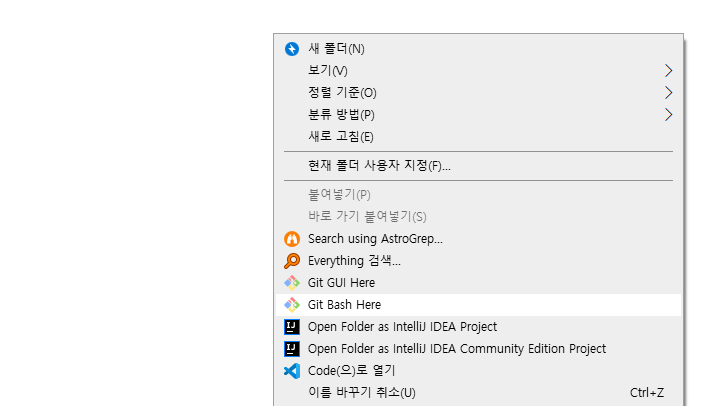
Git Bash 를 열고 아래와 같이 명령어 입력
//nedb 라는 폴더명으로 일렉트론 프로젝트 clone
git clone https://github.com/electron/electron-quick-start nedb
2초도 안걸려서 금방 clone 이 완성된것을 확인할수 있는데, 해당 폴더에 진입하여 vscode 로 진입해줍니다.

혹시라도 위 화면처럼 뜨지 않는다면, 그냥 방금 clone 했던 git bash 창에서
"cd nedb" 로 폴더 진입해서 "code ." 라고만 쳐도 vscode가 열릴꺼에요
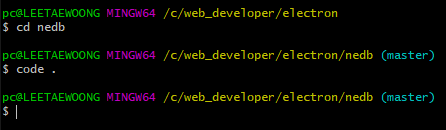
자 vscode 가 정상적으로 열렸다면 단축키 Ctrl + ` (자판 1 옆에) 를 이용하여 터미널 창을 열어서
"npm start" 로 일렉트론 앱을 가동시켜봅니다.
그럼 아래처럼 오류가 반겨주는데요

npm install을 먼저해주고나서 npm start 를 다시 해줍니다.
그럼 아래와 같이 창이 정상적으로 뜨는것을 확인 할 수 있습니다.
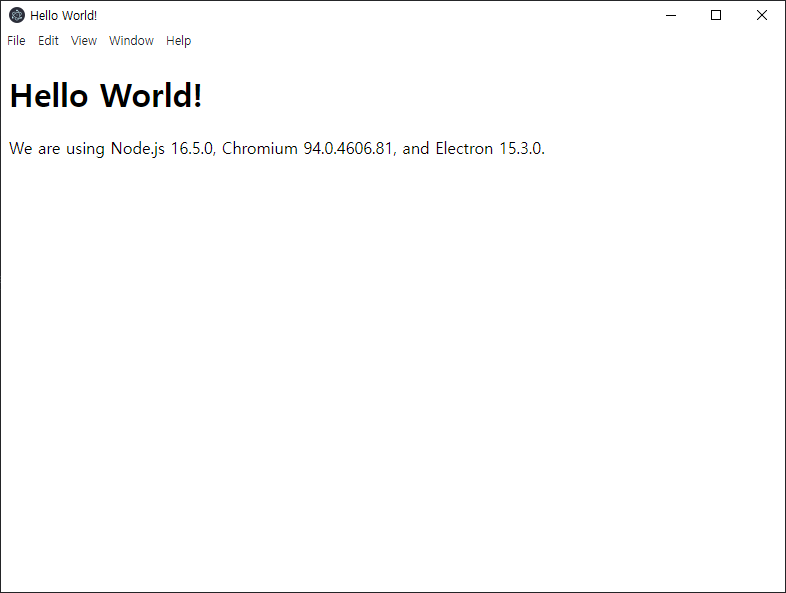
nedb 세팅
이제 기본적인 세팅은 끝났으니 이제 nedb 세팅을 해보겠습니다.
npm install nedb-promises
npm install ajv설치가 다 되고나면 프로젝트 최상위 폴더에서 db 폴더를 생성후에 폴더 구조를 아래와 같이 짜줍니다.
db - schemas - portItem.js
- stores - portItem.js
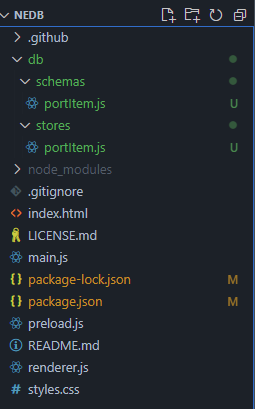
#### /db/schemas/portItem.js ####
const portItemSchema = {
type: 'object',
properties: {
content: {
type: 'string',
},
isDone: {
type: 'boolean',
default: false
}
},
};
module.exports = portItemSchema;#### /db/stores/portItem.js ####
const Datastore = require('nedb-promises');
const Ajv = require('ajv');
const portItemSchema = require('../schemas/portItem');
class PortItemStore {
constructor() {
const ajv = new Ajv({
allErrors: true,
useDefaults: true
});
this.schemaValidator = ajv.compile(portItemSchema);
const dbPath = `${process.cwd()}/portlist.db`; //실제 데이터가 저장될 파일
this.db = Datastore.create({
filename: dbPath,
timestampData: true,
});
}
validate(data) {
return this.schemaValidator(data);
}
create(data) {
const isValid = this.validate(data);
if (isValid) {
return this.db.insert(data);
}
}
read(_id) {
return this.db.findOne({_id}).exec()
}
readAll() {
return this.db.find()
}
readActive() {
return this.db.find({isDone: false}).exec();
}
archive({_id}) {
return this.db.update({_id}, {$set: {isDone: true}})
}
updateData(data) {
return this.db.update({ _id: data._id }, { $set: {content : data.content}}, { multi :true }, function (err, numReplaced) {})
}
deleteData(_id) {
return this.db.remove({ _id: _id }, {}, function (err, numRemoved) {})
}
deleteAll() {
return this.db.remove({}, { multi: true }, function (err, numRemoved) {});
}
}
module.exports = new PortItemStore();
main.js
// Modules to control application life and create native browser window
const {app, BrowserWindow} = require('electron')
const path = require('path')
const db = require('./db/stores/portItem');
global.db = db;
function createWindow () {
// Create the browser window.
let mainWindow = new BrowserWindow({
width: 500,
height: 500,
resizable: false,
webPreferences: {
preload: path.join(__dirname, 'preload.js'),
nodeIntegration: true,
contextIsolation: false,
enableRemoteModule: true
}
});
// and load the index.html of the app.
mainWindow.loadFile('index.html')
// Open the DevTools.
mainWindow.webContents.openDevTools()
}
// This method will be called when Electron has finished
// initialization and is ready to create browser windows.
// Some APIs can only be used after this event occurs.
app.whenReady().then(() => {
createWindow()
app.on('activate', function () {
// On macOS it's common to re-create a window in the app when the
// dock icon is clicked and there are no other windows open.
if (BrowserWindow.getAllWindows().length === 0) createWindow()
})
})
// Quit when all windows are closed, except on macOS. There, it's common
// for applications and their menu bar to stay active until the user quits
// explicitly with Cmd + Q.
app.on('window-all-closed', function () {
if (process.platform !== 'darwin') app.quit()
})
// In this file you can include the rest of your app's specific main process
// code. You can also put them in separate files and require them here.
renderer.js
// This file is required by the index.html file and will
// be executed in the renderer process for that window.
// No Node.js APIs are available in this process because
// `nodeIntegration` is turned off. Use `preload.js` to
// selectively enable features needed in the rendering
// process.
const { remote} = require('electron');
const dbInstance = remote.getGlobal('db');
const mainProcess = require ("electron").remote;
var reload = () => {
mainProcess.getCurrentWindow().reload()
}
function setting(content) {
const portDiv = document.getElementById('portDiv');
const span1 = document.createElement("span");
span1.textContent = '현재 포트 : '
const span2 = document.createElement("span");
span2.id = 'nowPort';
const modify = document.createTextNode(content);
span2.appendChild(modify);
const span3 = document.createElement("span");
span3.textContent=' / 포트 설정 : '
const input = document.createElement("input");
input.type = 'number'
input.maxLength = 5;
input.id = 'port';
input.addEventListener("keypress", function (event) {
//console.log(this.parentElement.id);
if (event.keyCode == 13) {
insertPort();
}
});
input.value = '';
portDiv.appendChild(span1)
portDiv.appendChild(span2)
portDiv.appendChild(span3)
portDiv.appendChild(input);
}
function insertPort() {
const inputValue = document.getElementById('port').value;
if (inputValue) {
dbInstance.deleteAll()
.then(result => {
console.log("삭제 : " + result);
dbInstance.create({content: inputValue})
.then(result => {
console.log("입력 : " + result);
//document.getElementById('port').value = null;
reload();
//updateView();
})
})
}
}
function updateView() {
dbInstance.readAll()
.then(allPortLists => {
if (allPortLists.length > 0) {
allPortLists.forEach(item => {
//console.log("초기 화면 : " + item.content);
setting(item.content);
});
} else {
dbInstance.create({content: '80'})
.then(result => {
updateView();
})
}
})
}
updateView();
index.html
<!DOCTYPE html>
<html>
<head>
<meta charset="UTF-8">
<meta http-equiv="Content-Security-Policy" content="default-src 'self'; script-src 'self'">
<link href="./styles.css" rel="stylesheet">
<title>Hello World!</title>
</head>
<body>
<div id="portDiv"></div>
<!-- You can also require other files to run in this process -->
<script src="./renderer.js"></script>
</body>
</html>
이렇게하고나서 , npm start 했을때 자꾸 에러 생기면 , package.json 에
"devDependencies": {
"electron": "^12.0.0"
},
부분을 12.0.0 으로 바꾸고 npm install 진행 후에 npm start 를 하면 정상적으로 가동됩니다.
정상적으로 실행이 되었을경우 아래 같은 창이 뜰건데, 그냥 정말 심플하게 CRD 작업이 가능하고 ,
포트 설정 input 에 내용을 입력하고 Enter 를 치면 바로바로 현재 포트란에 기재가 됩니다.
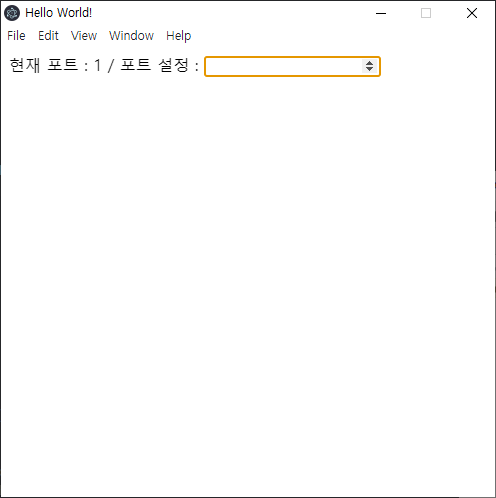
/db/stores/portItem.js 부분이 테이블 역할을 하고,
/db/stores/portItem.js 부분이 쿼리 실행 역할이라, 아래 부분은 nedb 메뉴얼을 보면서 참고하여 작성하였습니다.update 도 작업을 해놨으나 이런저런 작업하다가 소스가 날아가서 포스팅엔 작성하지않겠습니다.. -_-;

데이터는 최상위 경로에 portlist.db 라고 생긴걸 볼수있는데 나름 삭제내역도 남겨져 있습니다 ㅎㅎㅎ
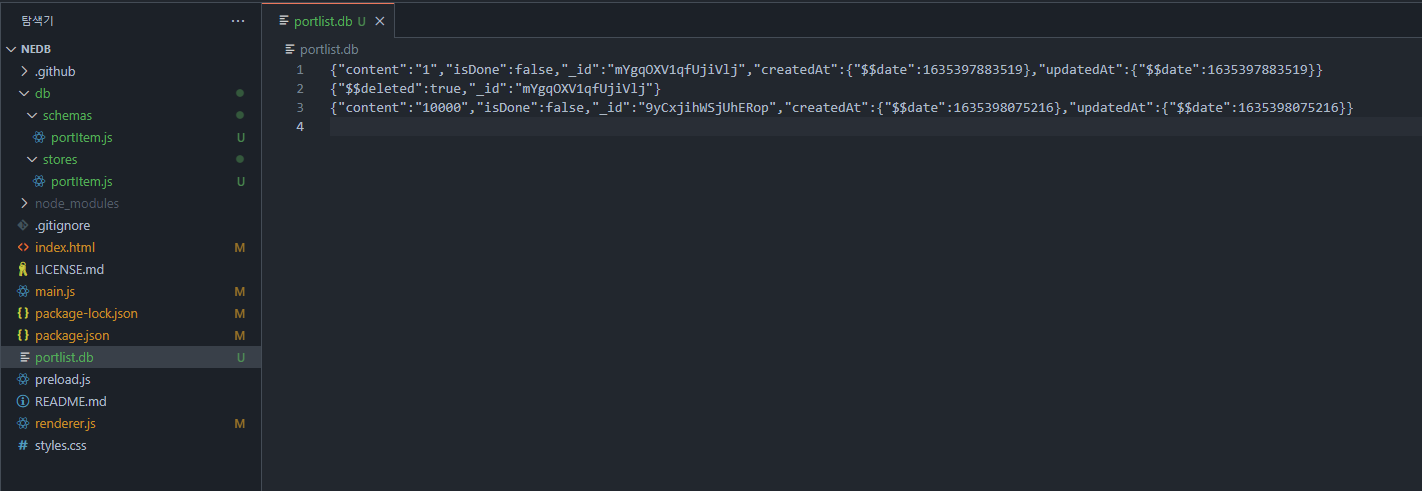
참고 URL
일렉트론 nedb todolist 를 아래 git 저장소에서 하는법을 배웠습니다.
https://github.com/ctxhou/electron-nedb-todolist
GitHub - ctxhou/electron-nedb-todolist
Contribute to ctxhou/electron-nedb-todolist development by creating an account on GitHub.
github.com
nedb 공식 git 인듯보이고, 상세 메뉴얼을 볼수있습니다.
'IT > Electron' 카테고리의 다른 글
| [Electron] 일렉트론 로컬저장소(Local Storage) 사용하기 (0) | 2021.10.28 |
|---|---|
| [Electron] getGlobal Error , Passthrough is not supported, GL is disabled (0) | 2021.10.26 |
| [Electron] exe 창 하나만 뜨게하기 (0) | 2021.04.02 |
| [Electron] 일렉트론 exe 실행 파일 빌드 npm run build:win64 (2) | 2021.03.24 |
| [Electron] 일렉트론 프로그램 닫기 클릭시 트레이로 숨기기 main.js (0) | 2021.03.24 |